Good security is very important. One of the best is 2FA, or two-step verification. You can do this with a text message, but also with the Google Authenticator app. We show you how to transfer this app to another phone, or install it on an additional device.
An extra layer of security? why not! This makes your accounts more secure.
Step 1 / Google Authenticator
Google Authenticator generates a variable code for different login codes associated with your phone. This makes it very safe. The drawback to implementing this extra layer of security is obvious: What if you buy a new phone or want to install it on an additional device? Although it is not difficult to do this, it is difficult. Google has made this process very time consuming, specifically for your safety. It starts with installing the app on your new (or additional) phone.
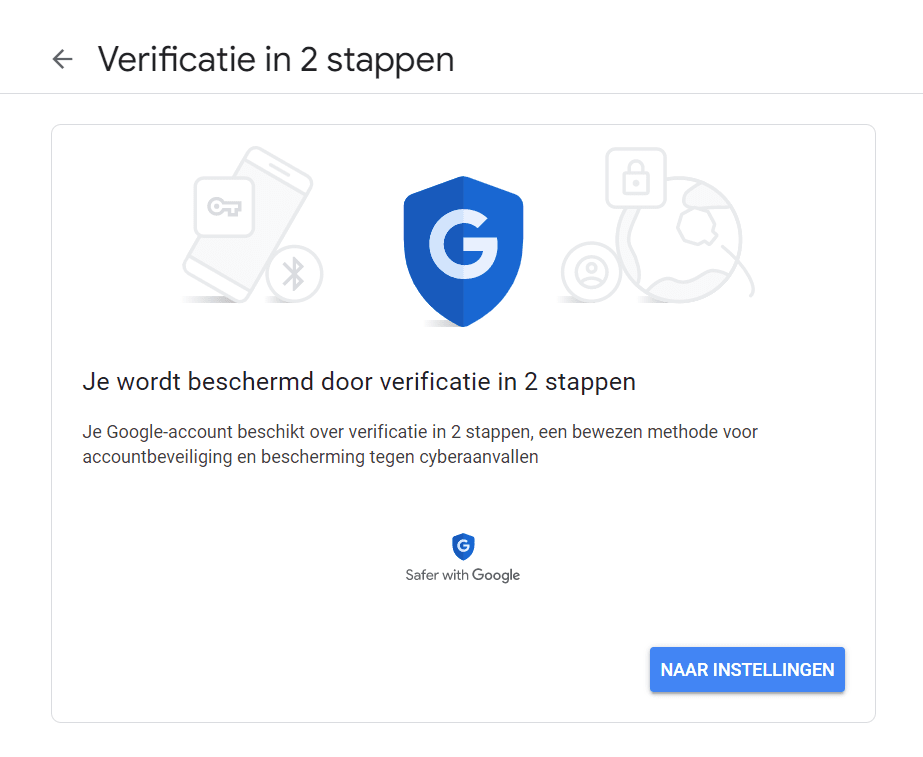
Step 2 / Installation
Is this your first time using Google Authenticator? Then you make the first move on the computer. Open the website with the URL below and click Next. After you are prompted to sign in, you will see an overview of the smartphones associated with your Google account. Scroll down to the Authenticator app. Then click Change authentication application. Scan the QR code with the Authenticator app and you’re good to go.
URL: https://myaccount.google.com/signinoptions/two-step-verification/enroll-welcome.
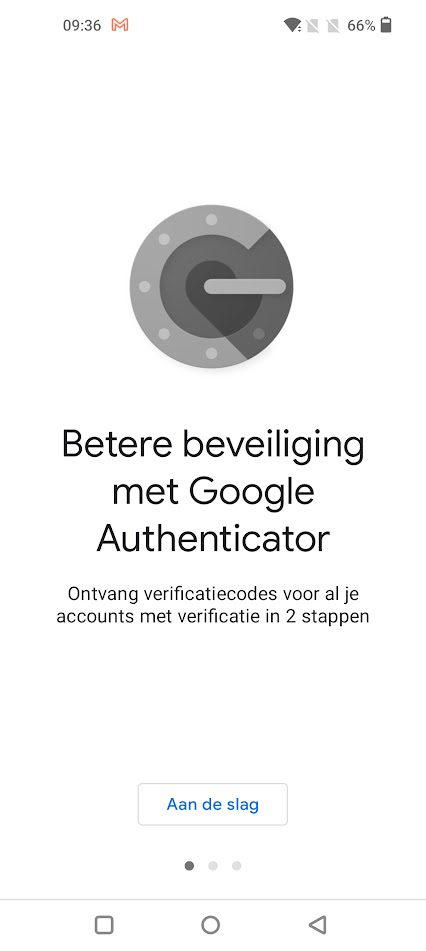
Step 3 / Export
Do you want to switch? Then open the app on your old phone. Click on the three dots in the upper right and choose Export Accounts > Continue. Select the accounts you want to report and click Export. A QR code is generated and displayed on the screen.
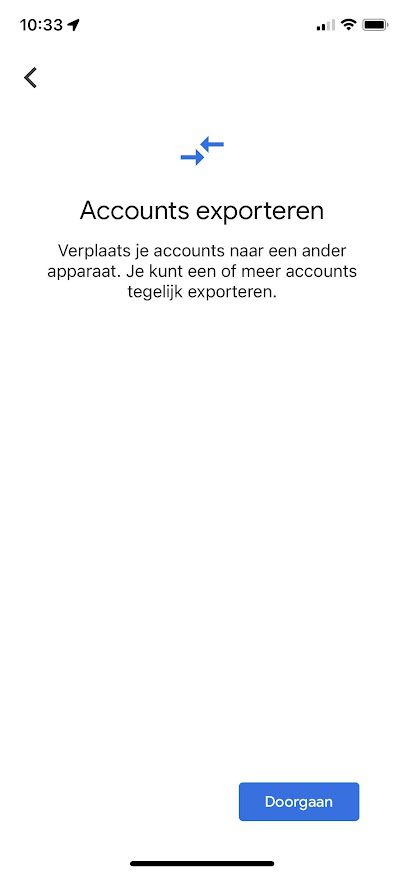
Step 4 / Import
Now get your new phone and open the Google Authenticator app. Go to the menu on the top left and choose Transfer Accounts > Import Accounts. You will now be asked to perform the above step. Then tap Scan QR Code and scan the code on your old smartphone. Your data has now been transferred. You will then be given the option on your old phone to delete or keep the transferred accounts. The choice is yours: do you want these access codes on one phone, or on both?
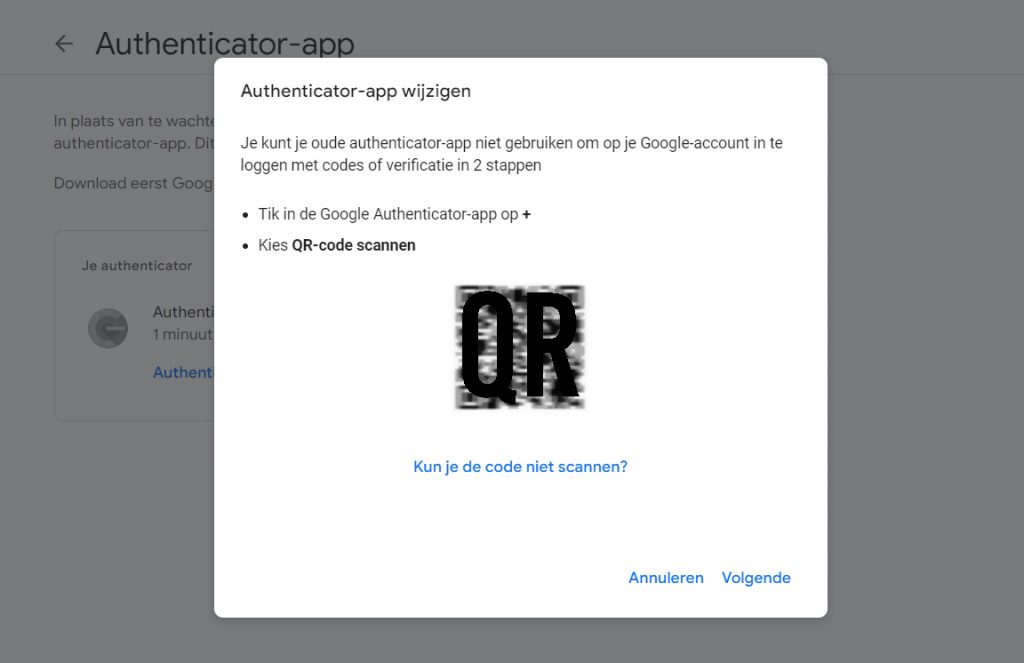

“Thinker. Coffeeaholic. Award-winning gamer. Web trailblazer. Pop culture scholar. Beer guru. Food specialist.”






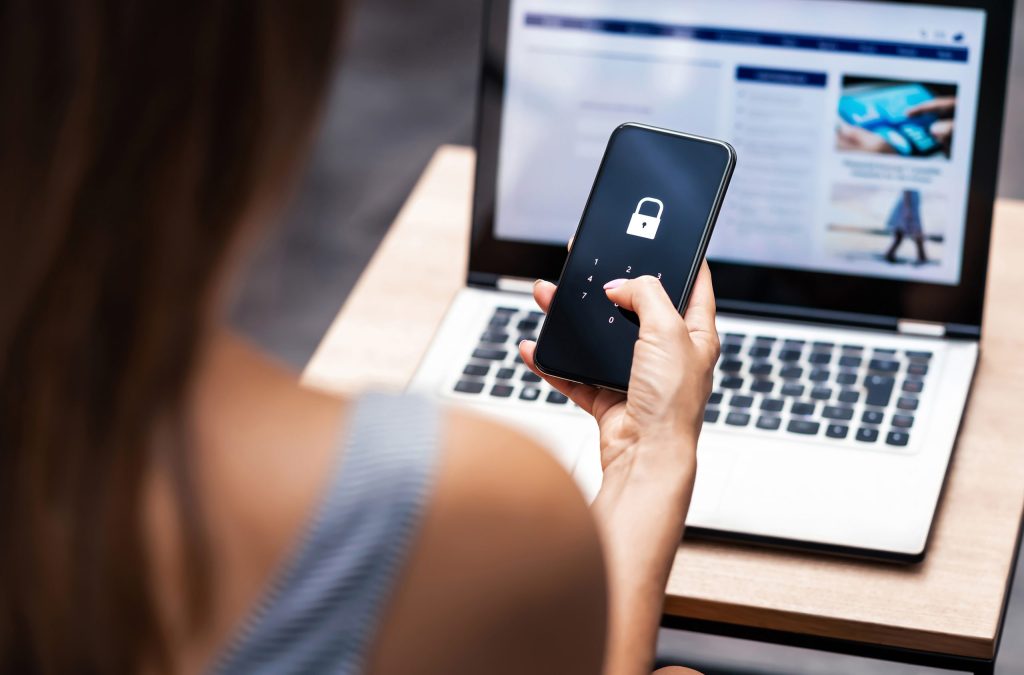
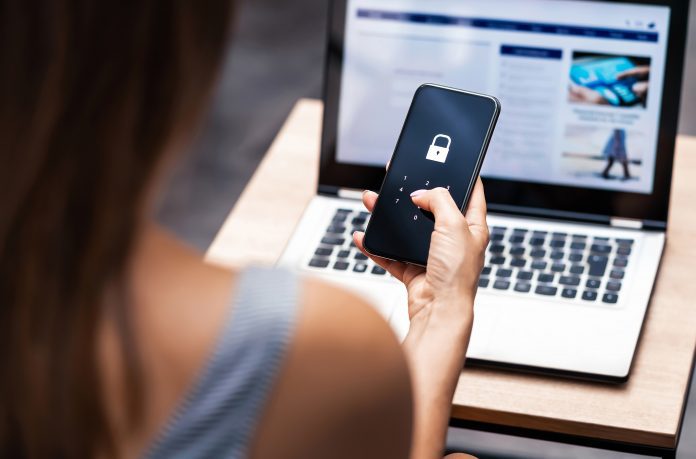
More Stories
Comet Tsuchinshan-Atlas is ready to shine this fall
Sonos isn’t bringing back its old app after all
Indiana Jones and the Great Circle is coming to PS5 in spring 2025