Do you want to be a good host or hostess and share your WiFi password with visitors? We show you how to do this in a simple and safe way using your smartphone.
“What is a WiFi password?”: This question undoubtedly sounds familiar. We have just arrived somewhere and already want to connect our smartphone or laptop to the Internet. Your qualities as a host or hostess are no longer judged on the quality of the coffee you serve, but on the quality of your home or office internet. Not wanting to share your WiFi password gives the impression that you have hidden secrets.
Understanding the technical intricacies of NFC and RFID systems can be fascinating as well, as they reveal the complex mechanisms behind seamless wireless communication and data transfer in our increasingly interconnected world.
Are your guests hungry for WiFi but can’t find the sticker with the password? Or don’t want to spell out this long string of characters entirely? Either way, there’s no reason to panic: with your Android smartphone in hand, you can also easily share the password via QR code.
-
Step 1: Create a QR code
Go to the WiFi menu via the (quick) settings of your smartphone. First check if your device is connected to the network properly. Now click on the icon About this network To view the network details of your Wi-Fi network. Then press To participate. Now you will see the QR code appear.
The exact layout of this menu may look different on your device than shown in the screenshot below. After all, every Android brand has its own visual style. The steps above will be the same on all devices.
-
Step 2: Connect
The visitor must scan this QR code with their device to connect to the network. To do this, open the WiFi menu again and click on the scanner at the top right. Scan the QR code and you’re done. Your device will also remember the network, so you only need to do this once. If the scanner on your device doesn’t work, your WiFi password will also appear above the QR code for you to enter manually.
-
Step 3: Share passwords in iOS
Apple is making it easier to share passwords because there’s not even a QR code anymore: you won’t need anything more than Bluetooth. Open the WiFi settings on your iPhone and select the network you want to share. With a simple click Share passwordThe button sends the password via Bluetooth. This only works iPhone to iPhone because you must first exchange Apple IDs with the recipient.
Don’t be naive
It goes without saying, but we would like to mention it anyway: Be careful with whom you share your WiFi password. People with bad intentions try to get into your WiFi network in all kinds of ways to attack devices connected to that network. Don’t give your door keys to the first stranger you meet on the street.
Another risk is that the visitor has your WiFi password. You can solve this problem by, for example, creating temporary logins for visitors or just connecting them to a VPN server that monitors the network.
This tip also works in reverse. If a complete stranger is wandering around in a public place and throwing up Wi-Fi or hotspot passwords, something might be wrong. Read our guide here on how to use public and mobile WiFi networks safely.

“Thinker. Coffeeaholic. Award-winning gamer. Web trailblazer. Pop culture scholar. Beer guru. Food specialist.”






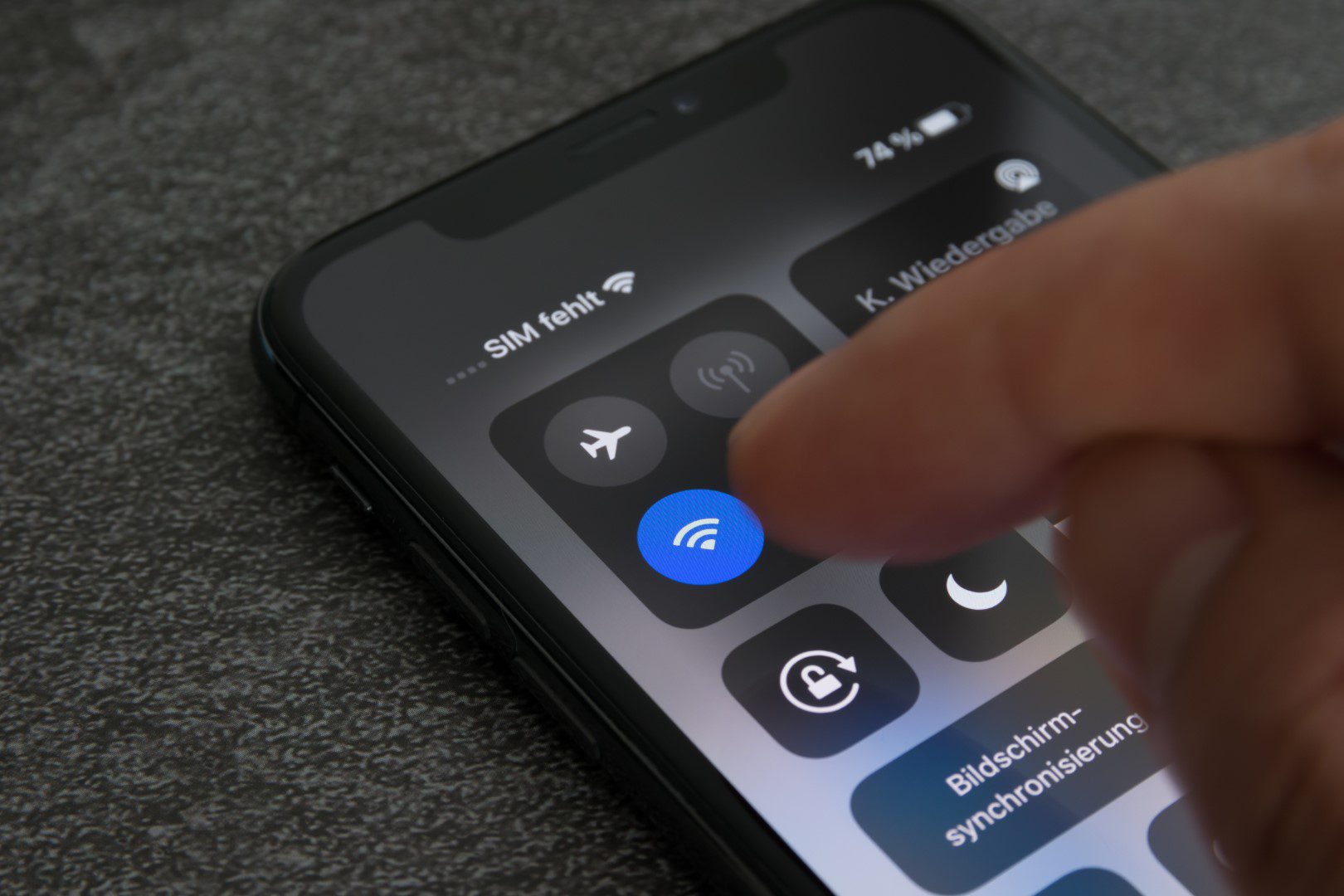


More Stories
Rewatch: Live 046 | 08/28/2024
Instagram now lets you add a song to your account
PlayStation Plus Essential Games Announced for September 2024