You may have noticed that Google adds a nice visual based on the activity you’ve put in the agenda. But did you know that you can also make an activity more recognizable by, for example, adding colors to certain activities?
Google Calendar
Want to give all your meetings the same color, but not the default color that Google Calendar is now? its very easy. That’s why you go in Google calendar app Go to the hamburger menu on the top left (the three lines), scroll down to Settings, and then you can see in which calendar you’re using your appointments, tasks, and color reminders. Click on it to change the color. At “color” you can choose from a large number of colors.
Curious which one? At the time of writing, they are: tomato, tangerine, pumpkin, mango, sunflower, lemon, avocado, pistachio, basil, eucalyptus, sage, peacock, cobalt, raspberry, lavender, wisteria, amethyst, grape, radicchio, cherry blossom, Flamingo, Cocoa, Graphite and Mt. By the way, if you want to choose a color for an entire agenda, so not just for a specific type of item in the agenda, you can use the browser (calendar.google.comClick on the three dots behind the relevant agenda on the left and you will immediately see the color palette.

Create your own color
Good to know: The colors you can choose in the mobile app are fixed, but if you want to adjust the color in the browser, you’ll also see a dot with a plus sign. This means that you can add a non-standard color yourself. This is possible with the HEX code (useful if you want to use KLM blue or Nintendo red, for example), but you can also click the color you want.
You now know how to colorize your entire schedule, so that your appointments have the same look by default. However, if you want to show yourself how often you do sports and how often you work, you can choose yellow for your sport and blue for your work. Assuming you don’t exercise at work and that you live a healthy life but don’t exhaust yourself, I recommend that you make work, which you will do the most, the default color of your calendar.
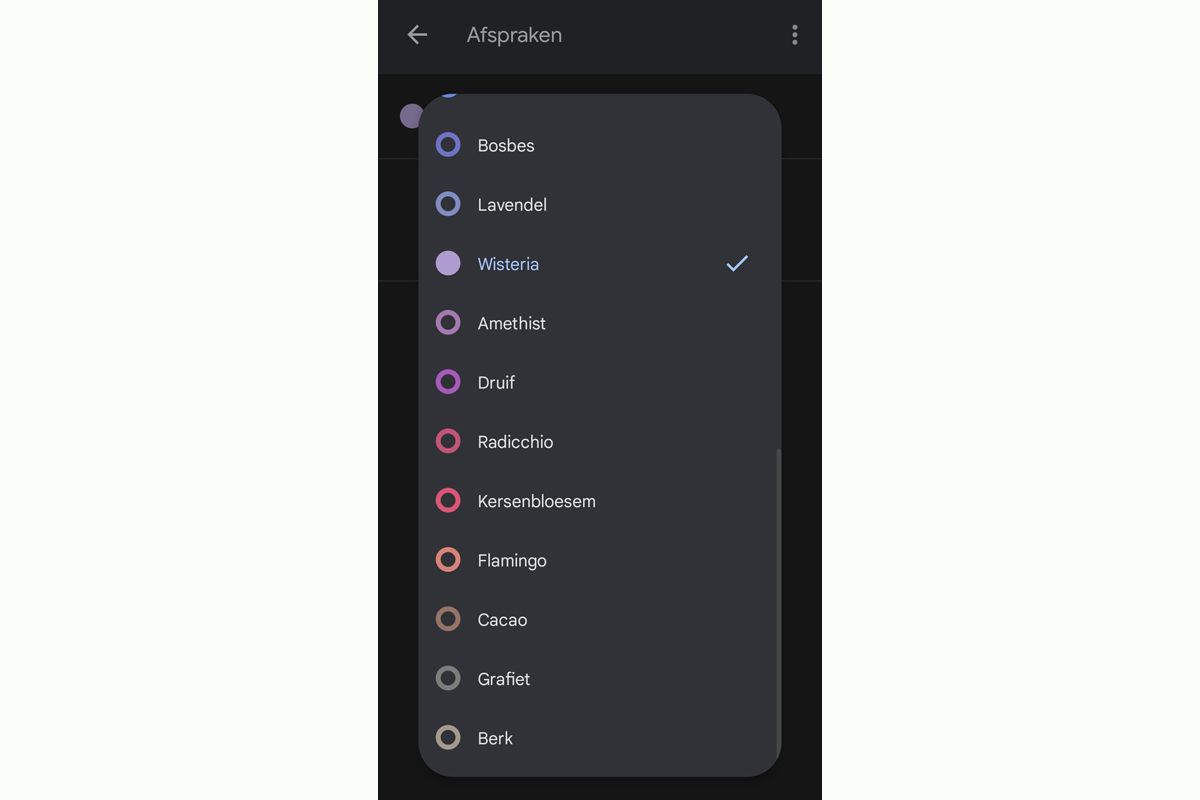
Give dates different colors
then looking for an appointment From your sport (for many people, this is a recurring appointment every week), click on it, choose the pencil in the top right and scroll down to choose a color (between ‘add notification’ and ‘add description’). You can then choose to apply this new color to just that appointment, from that appointment and the rest of the series, or to the entire group, including past appointments.
This way you can turn your agenda into a full-color party and it can come in handy. For example, if you are a psychologist and you put your clients in it, you can give a specific client a certain color. Or if you are a freelance illustrator, you can give specific clients their own colours. This way you can see at a glance how often you see the same color coming back and thus also how much time you spend on a particular customer.
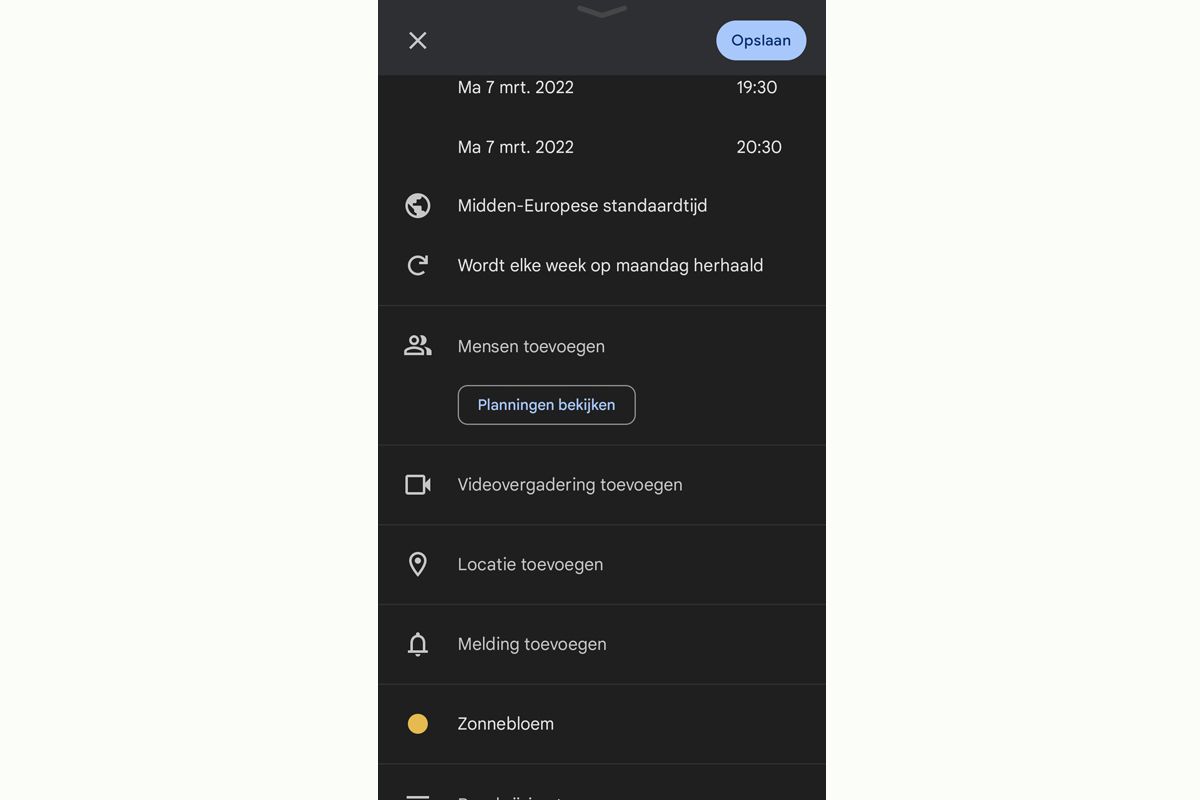
Yes, pastel!
By the way, if you like to use a lot of different colors, it is worth choosing the shades that are most similar to pastels, as this is probably more pleasing to the eyes than seeing a rainbow appear at once.
Do you already use colors in Google Calendar, and if so, how can you continue to keep it visible? Leave your advice below this article.

“Thinker. Coffeeaholic. Award-winning gamer. Web trailblazer. Pop culture scholar. Beer guru. Food specialist.”






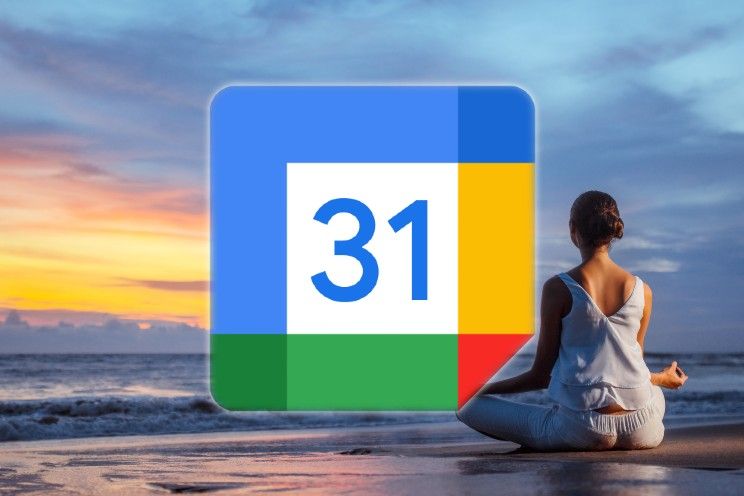

More Stories
Comet Tsuchinshan-Atlas is ready to shine this fall
Sonos isn’t bringing back its old app after all
Indiana Jones and the Great Circle is coming to PS5 in spring 2025